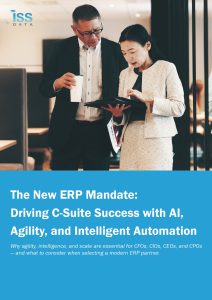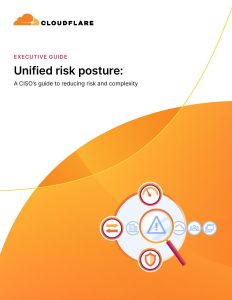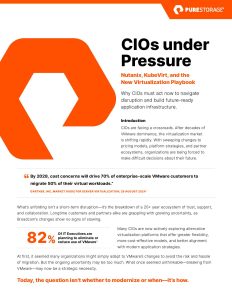How to Get Microsoft Visual Studio: A Step-by-Step Guide

Microsoft Visual Studio is one of the most powerful and versatile integrated development environments (IDE) available today. Whether you’re a beginner or an experienced developer, Visual Studio offers a range of tools to help you design, develop, and debug applications for web, mobile, desktop, and cloud platforms. If you’re looking to download and install Visual Studio, this guide will walk you through the process, highlighting the key features and benefits that make it a go-to choice for developers worldwide.
1. What is Microsoft Visual Studio?
Microsoft Visual Studio is a comprehensive IDE that supports multiple programming languages, including C#, C++, Python, JavaScript, TypeScript, and many more. It provides developers with tools for writing, debugging, and testing code, along with built-in support for source control, continuous integration, and deployment.
With versions for both Windows and macOS, Visual Studio is designed to accommodate different types of developers—whether you’re working on a large enterprise project or a personal app. It also integrates seamlessly with Microsoft Azure, making it a great choice for cloud-based development.
2. Why Choose Microsoft Visual Studio?
Visual Studio stands out due to its broad functionality and rich set of features. Some of the key benefits include:
- Multilingual Support: Visual Studio supports a wide array of languages, which means you can work on different types of applications using the same IDE.
- Powerful Debugging Tools: Visual Studio provides advanced debugging tools that can be used to find and fix issues in your code, making the development process smoother.
- Collaboration and Source Control: With built-in Git support and Azure DevOps integration, developers can easily collaborate, track changes, and manage source control without leaving the IDE.
- Extensibility: Visual Studio is highly extensible, allowing developers to install plugins and extensions to customize their development experience.
- Cross-Platform Development: Whether you’re developing for Windows, macOS, Android, iOS, or the web, Visual Studio provides the tools to create apps across platforms.
3. How to Get Microsoft Visual Studio
Here’s a step-by-step guide on how to download and install Microsoft Visual Studio:
Step 1: Visit the Visual Studio Website
Head to the official Visual Studio website. On the homepage, you’ll find different editions of Visual Studio available for download.
Step 2: Choose Your Edition
Microsoft Visual Studio offers multiple editions to suit various development needs:
- Visual Studio Community (Free): Best for individual developers, students, and open-source projects. It offers full-featured development tools for free.
- Visual Studio Professional (Paid): Designed for small teams or enterprises that need additional features, such as advanced debugging and collaboration tools.
- Visual Studio Enterprise (Paid): Tailored for large teams and enterprises, this edition offers the most advanced tools for testing, debugging, and team collaboration.
For most individual developers or small teams, Visual Studio Community is more than sufficient and completely free to use.
Step 3: Download the Installer
Once you’ve selected your edition, click the “Download” button to download the installer for your operating system. The installer is lightweight, and you’ll need an internet connection to proceed with the installation.
Step 4: Run the Installer
After downloading, open the installer and begin the setup process. You’ll be presented with several options for installation, including workloads like:
- ASP.NET and Web Development
- Azure Development
- Desktop Development with .NET
- Mobile Development with Xamarin
- Game Development with Unity
- Python Development
Choose the workloads based on your development needs. You can always add or remove these features later.
Step 5: Complete the Installation
After selecting the workloads and individual components, click “Install.” Visual Studio will now download and install the necessary files. This process can take some time, depending on your internet speed and the components you selected.
Step 6: Sign in or Create a Microsoft Account
Once the installation is complete, you’ll be prompted to sign in with a Microsoft account. If you’re using the Community edition, you’ll need to sign in to continue using it for free. You can either sign in with an existing Microsoft account or create a new one.
Step 7: Start Coding!
After signing in, Visual Studio will open, and you’ll be ready to start your development journey. You can create new projects, open existing ones, or explore sample projects to get familiar with the IDE.
4. Visual Studio for Mac
If you’re a macOS user, Microsoft offers a Visual Studio for Mac version with similar capabilities as the Windows version. The installation process is nearly identical, and it allows macOS users to build apps for web, mobile, and the cloud.
Simply head to the same Visual Studio website and download the installer for macOS.
5. Visual Studio Code: A Lightweight Alternative
For developers who need a lightweight, cross-platform code editor, Visual Studio Code is a fantastic option. It’s a free, open-source editor that supports various languages, including JavaScript, Python, Go, and more. While it doesn’t have all the features of the full Visual Studio IDE, Visual Studio Code is fast, customizable, and perfect for smaller projects or web development.
You can download Visual Studio Code from the official website.
6. Visual Studio Extensions and Customization
One of the biggest strengths of Visual Studio is its extensibility. You can download thousands of extensions from the Visual Studio Marketplace to enhance your productivity. Whether you need additional language support, Git integrations, or custom themes, there’s an extension for almost every need.
Conclusion
Microsoft Visual Studio is a must-have for developers working on a variety of platforms and languages. Whether you’re building web applications, mobile apps, or cloud-based solutions, Visual Studio offers powerful tools to streamline the development process. With multiple editions to choose from and an easy installation process, getting started with Visual Studio is quick and straightforward.
Now that you know how to download and install Visual Studio, you can dive into coding and leverage the powerful features that make it the preferred IDE for millions of developers worldwide.